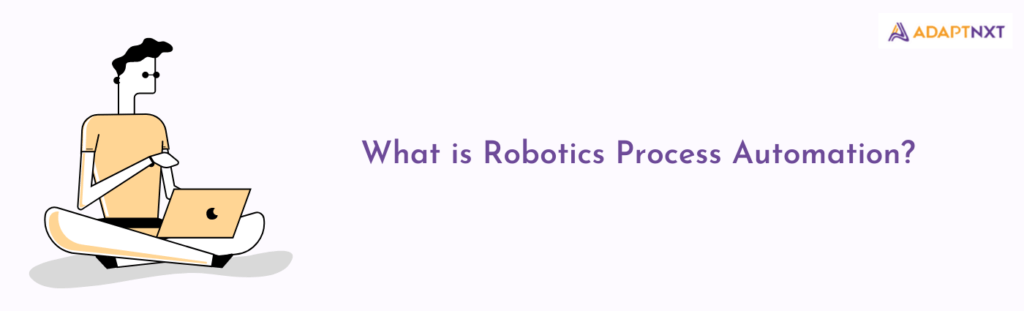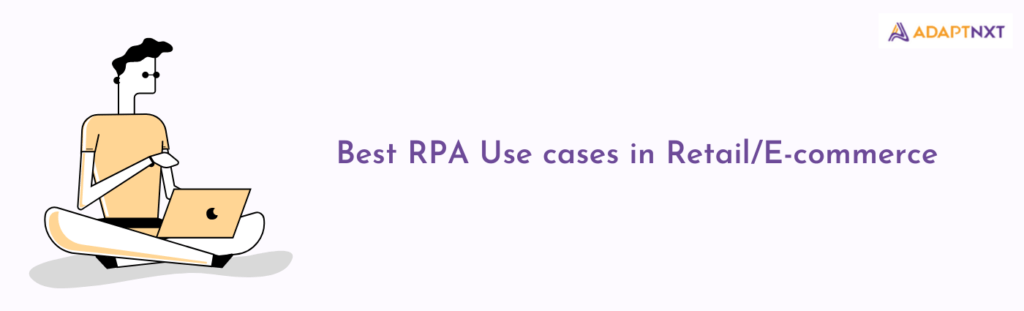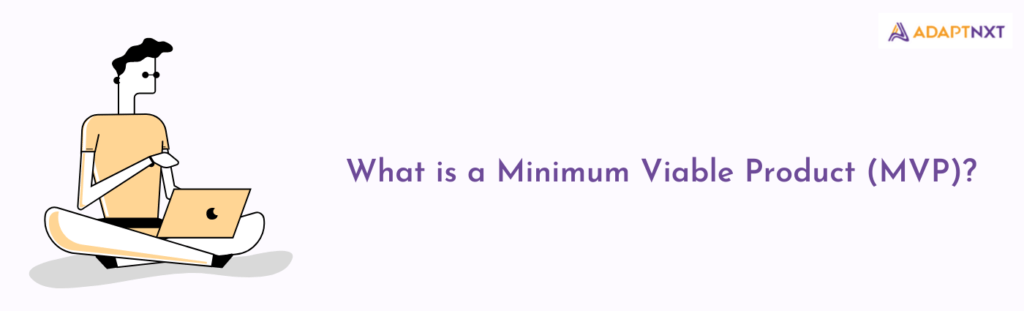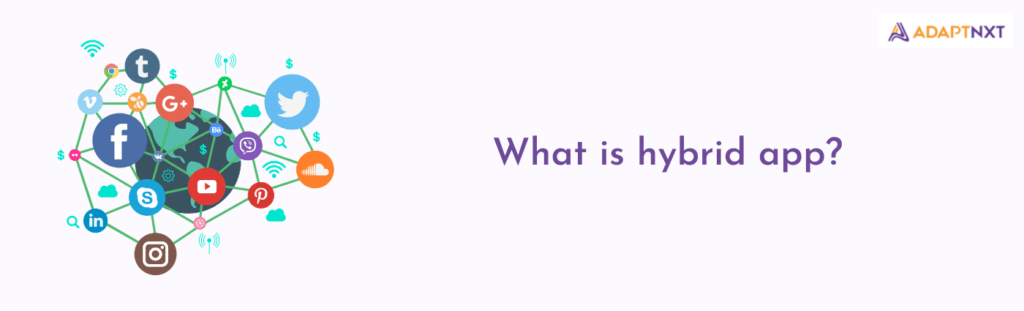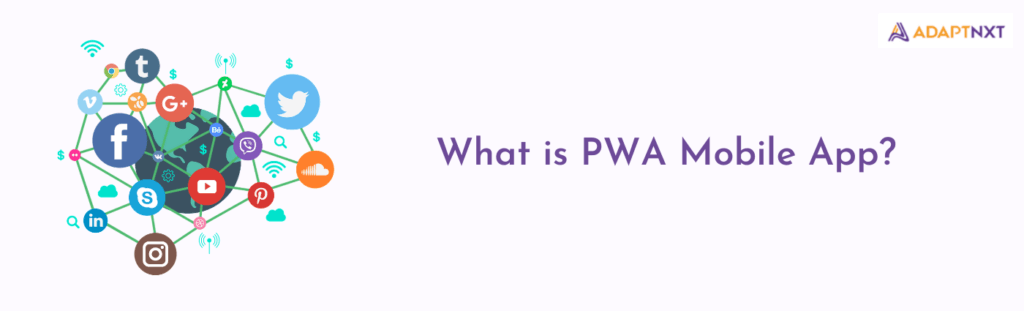Mobile apps have become an integral part of our daily lives. Whether it’s ordering food, booking a ride, or tracking fitness goals, mobile apps make everything more convenient. If you are a developer or entrepreneur looking to publish your app on the Apple App Store, this guide will walk you through the process step-by-step for both Test Flight (testing with some users only) and Production.
Testing your app using TestFlight
Step 1: Upload your App to App Store Connect Before you can use TestFlight to test your app, you need to upload your app to App Store Connect. You can do this using Xcode, or by uploading your app’s binary file directly to App Store Connect.
Step 2: Create a Build for Testing Once your app is uploaded to App Store Connect, you can create a build specifically for testing using TestFlight. You can do this by selecting your app from the App Store Connect dashboard, and then clicking on the “TestFlight” tab.
Step 3: Invite Testers After you have created a build for testing, you can invite testers to try it out. You can invite up to 10,000 testers using TestFlight. You can invite testers by adding their email address or by sharing a public link that allows them to download the app.
Step 4: Manage Testers Once you have invited testers, you can manage their access to the app using App Store Connect. You can view which testers have downloaded the app, and you can revoke their access if necessary.
Step 5: Collect Feedback TestFlight allows you to collect feedback from testers, which can help you improve your app before it’s released to the public. Testers can provide feedback by using the feedback button in the TestFlight app.
Step 6: Test Your App Once your testers have downloaded the app, they can test it and provide feedback. You can use TestFlight to monitor how many testers are using the app, and to track any crashes or issues that arise.
Using TestFlight to test your app can help you ensure that it’s ready for release and that it meets the needs of your users. By collecting feedback from testers, you can identify and fix any issues before your app is released to the public.
Production Deployment on App Store
Step 1: Create an Apple Developer Account To publish an app on the Apple App Store, you will need to create an Apple Developer account. You can create an account by visiting the Apple Developer website and clicking on the “Join the Apple Developer Program” button.
Step 2: Prepare Your App for Submission Before you can submit your app to the App Store, you need to make sure it meets the App Store Review Guidelines. This includes ensuring your app is stable, functional, and free of bugs or errors. You will also need to provide a description of your app, screenshots, and a marketing strategy to help promote it.
Step 3: Build Your App Once you have prepared your app for submission, it’s time to build it. You can use Xcode, Apple’s integrated development environment, to build your app. Xcode includes a range of tools and resources to help you create and test your app, including a simulator that allows you to test your app on a virtual device.
Step 4: Test Your App Before submitting your app to the App Store, it’s important to thoroughly test it to ensure it’s working as intended. You can use TestFlight, Apple’s beta testing platform, to invite testers to try out your app and provide feedback. TestFlight allows you to distribute your app to up to 10,000 testers.
Step 5: Submit Your App to the App Store Once you have tested your app and are confident it’s ready for submission, you can upload it to the App Store using App Store Connect. App Store Connect is a web-based platform that allows you to manage your app’s listing on the App Store, including its name, description, screenshots, and pricing. You will need to provide information such as the app’s category, age rating, and pricing.
Step 6: Wait for App Review After you submit your app to the App Store, it will go through an app review process to ensure it meets the App Store Review Guidelines. This process typically takes a few days, but can take longer depending on the complexity of your app.
Step 7: Publish Your App Once your app has been approved, it’s time to publish it on the App Store. You can choose to release your app immediately or schedule a release date in the future. Once your app is live on the App Store, users can download it and start using it.
Publishing an app on the Apple App Store can be a complex process, but following these steps will help ensure your app is ready for submission and has the best chance of being approved. With millions of users on the App Store, publishing your app can open up new opportunities and help you reach a global audience.
References:
- Apple Developer Program. (n.d.). Join the Apple Developer Program. Retrieved January 20, 2023, from https://developer.apple.com/programs/
- App Store Review Guidelines. (n.d.). Retrieved January 20, 2023, from https://developer.apple.com/app-store/review/guidelines/
- Xcode. (n.d.). Retrieved January 20, 2023, from https://developer.apple.com/xcode/
- TestFlight. (n.d.). Retrieved January 20, 2023, from https://developer.apple.com/testflight/
- App Store Connect. (n.d.). Retrieved January 20, 2023, from https://appstoreconnect.apple.com/
- Apple Developer Program. (n.d.). Join the Apple Developer Program. Retrieved January 20, 2023, from https://developer.apple.com/programs/
- App Store Review Guidelines. (n.d.). Retrieved January 20, 2023, from https://developer.apple.com/app-store/review/guidelines/
- Xcode. (n.d.). Retrieved January 20, 2023, from https://developer.apple.com/xcode/
- TestFlight. (n.d.). Retrieved January 20, 2023, from https://developer.apple.com/testflight/
- App Store Connect. (n.d.). Retrieved January 20, 2023, from https://appstoreconnect.apple.com/